Excel - Pivot Table
Pivot table is a powerful tool to summarize data and examine data patterns in Excel.
Suppose we have 200 rows of data from a farmer, which sells fruit (apple, banana, orange) and vegetable (carrot, spinach) to clients in the US or Canada market, like below:
1. Select Insert > PivotTable
2. Click on PivotTable, then select the data range and where to place the PivotTable. When selecting the data range, the header must be selected.
3. Drag "Category" to Row labels, "Item" to Column labels, "Amount" to Values, and at last, drag "Market" to Report Filter. Note:
- You can user different fields for filter, row label or column label, depending on your business logic.
- You do not have to fill all the 4 fields, even only dragging the "Amount" into the "Values" field still produces a nice PivotTable. Again, all depend on your business logic.
4. The result is below. Notice that some cells are blank in the PivotTable. The reason is obvious: carrot or spinach is not fruit, and apple, banana or orange is not vegetable.
5. Every drop-down triangle in the PivotTable is clickable. For example, if we click on the row of the "Market" we can check the sales for each market, such as the USA market below.






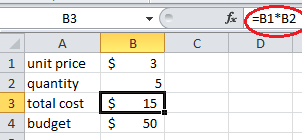


Comments
Post a Comment