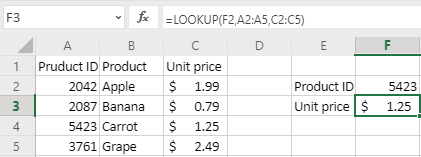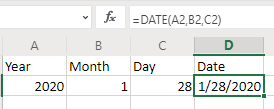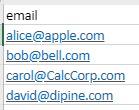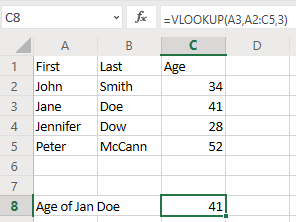Excel - Convert between mile, kilometer and meter

Excel has a very useful function convert numbers from one measure unit to another, for example, from Fahrenheit to Celsius, or from mile to kilometer. The function is CONVERT . For example, if we want to convert temperature 1.2 mile to kilometer, how to do it? One way is using the equation: 1 mile = 1.60934 kilometer If you do not know the conversion equation, you can just use the CONVERT function. Since kilometer is not a basic unit in the CONVERT function, you need to convert mile into meter first and then to kilometer. For example: =CONVERT(1.2,"mi","m") will turn mile into meters. If you divided the above number by 1000, you will get kilometer. =CONVERT(1.2,"mi","m")/1000 See the following figure for example. You can also convert kilometer into mile in a similar way. You first need to convert kilometer into meter, then use the CONVERT function. The formula is: =CONVERT(2.35*1000,"m","mi")