Google Sheets - Area chart
In this tutorial we will make an area chart like this:

Area chart is a close variant of line chart. Area chart also shows trend over time. Area chart shadow the area under lines to emphasize size of the magnitude.
Suppose the following data shows revenue and expense of a person for each month of the last year.
2. Now you have an area chart. The blue area shows revenue. The red area shows expense. The orange area shows expenses were higher than revenue in March and December.
Now you see a stacked area chart showing sales in each country and total sales for each month.

Area chart is a close variant of line chart. Area chart also shows trend over time. Area chart shadow the area under lines to emphasize size of the magnitude.
Suppose the following data shows revenue and expense of a person for each month of the last year.
1. Select the data. On menu click Insert > Charts. Ignore the chart type recommended by Google Sheets, under Chart type, select Area chart.
2. Now you have an area chart. The blue area shows revenue. The red area shows expense. The orange area shows expenses were higher than revenue in March and December.
Stacked area chart
Depending on the purpose of your analysis, you may choose stacked area chart instead of the regular area chart. Stacked area chart shows sum of data series at each time point. For example, if a company sells its product to US and Canada market, the sales data for each month is below.Select the data. On menu click Insert > Charts. For chart type, select Stacked area chart.
General area chart or stacked area chart
Which one should you choose, general area chart or stacked area chart? It depends on your analysis purpose. If you main interest is the difference between the data series, choose the general area chart. If you are more interested in the sum of the data series, choose stacked area chart.





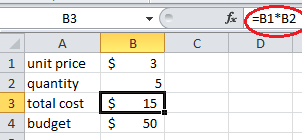


Comments
Post a Comment