Excel - Format as table
You can easily format raw Excel data as a nicely looking table, using the "Format as Table" tool.
Suppose the following is our raw data, which shows scores of 5 students in each subject.
1. Click Home > Format as Table, and select your favorite style.
2. Select the data range. Remember to check "My table has headers" since our data does have headers.
3. Click OK, and you see a nicely looking table. It not only has alternate colors in rows, but also has header filters, which you can use to filter data.
4. Click on the "Math" column, you will see the available values.





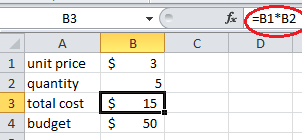


Comments
Post a Comment