Excel - Get geographic data automatically
Excel now has a new function that allows you retrieve geographic data automatically.
You can retrieve stock price data automatically in a similar way.
1. Enter a list of locations. In this tutorial, I entered two countries, one US state, one US county, and one US city.
2. Highlight the data rows and click Data then Geography. Do NOT select the header. You need latest version of Excel or the free web version of Excel to do this.
3. After a few seconds, Excel finds the matching geographic locations for your list.
4. Click on the symbol resembling a little drawer in red circle in the above picture. I selected Area, Population, and GDP. Notice the #FIELD! error for the last three rows. It is because the GDP data is not available for these 3 geographic locations.
5. Be careful with the results. Excel does the matching automatically. However, it may not match everything correctly. For example, I have difficulty matching Canada when it is mixed with some US states, counties and cities. The matching item for Canada found by Excel is "West Goshen Historic District", a place I have never heard of before.





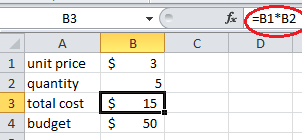


Comments
Post a Comment