Excel - Get stock price and more
If you keep track of stock market, now there is an easy way to retrieve stock info such as price volume in Excel. This function needs relatively new version of Excel or the free web version of Excel. If your desktop version Excel does not show it, use a free web version Excel instead.
You can retrieve geographic data automatically in a similar way.
1. Enter the list of stocks or funds you want to track.
2. High light the trading symbols. Remember NOT to select the header. If you select the header, Excel will mistakenly thinks that "Stock" is also a trading symbol.
3. Click the Data tab and select Stocks.
Notice that the financial market information is provided "as-is", not for professional, trading, or advice purposes. This basically means Microsoft does not guarantee accuracy or timeliness of the data.
4. After a few seconds, Excel will find the matching stocks for the symbols.
5. Click on the little symbol resembling a draw in the above picture (in red circle). Then select the stock info you want to retrieve.
6. I selected Price, Change (%) and Volume, since they are among the most important information about stocks. The data will be filled automatically. You also need to fill the header though.






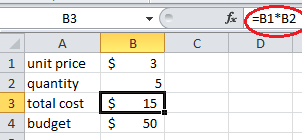


Comments
Post a Comment