Excel - Subtotal
Excel has a convenient data tool to calculate subtotal (and grant total) of data. Suppose we have a data showing number of fruits sold in a store. We want to see how many apples, oranges and bananas are sold today.
Before using the subtotal function, the data MUST be sorted by "item" in this example. Otherwise, it cannot do subtotal correctly.
1. Click Data tab and then select Subtotal
2. Highlight the data you want to do subtotal.
3. A option box pops up. Check each options carefully. For the aggregate function, the most commonly used one is "Sum", but you can also choose "Count", "Average" or others, depending on your needs. Then click OK.
4. Now you see the subtotal and grand total.
5. The "1", "2", and "3" as well as the "+" and "-" are clickable. If we click on "1", we get the grant total. If you click "+", the table is expanded. If you click on "-", the table is collapsed.
If we click on "2", we get a subtotal for each type of fruit.
If we click on "3", we see the grand total, subtotal, as well as all the individual rows.








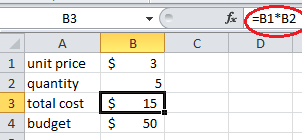


Comments
Post a Comment