Excel - Text to columns
Suppose you have already enter some text data into Excel such as names. But later you think you rather having a full name field, you would rather have first name and last name separated. Instead of entering everything again, a handy Excel data tool can help you. That is, the "Text to Columns" tool.
1. Suppose you have data below.
2. Highlight the data you want to process. Then click Data > Text to Columns
1. Suppose you have data below.
3. A dialog window pops up. Select "Delimited".
4. Select "Space". If your data is separated by comma instead of space, you should choose "Comma" instead.
5. In the destination, select the cell where you want the newly split data to be placed. We strongly recommend you choose an empty cell so the original data are not covered and replaced. Then click Finish.
6. Now the full name is split into first name and last name.






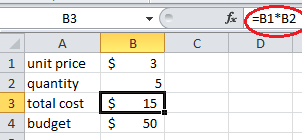


Comments
Post a Comment