Excel - Hierarchical chart (Treemap)
If you have hierarchical data, you can create beautiful hierarchical charts. For example, in a university, there are students of different majors in departments, and departments in schools. Suppose we have data below, showing number of students in each school, department and major. In this example, we show you how to make treemap chart. The other type of hierarchical chart is sunburst chart.
2. A nice-looking treemap chart is shown. The blue area shows all engineering students. The orange area shows all business students. Size of each rectangle is proportional to the number of students in each major.
The data is equivalent if all the cells are filled. I like the following format better.
1. Select the data, then click Insert > Charts > Other Charts > Hierarchical. Select Treemap.




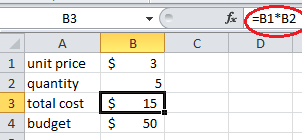


Comments
Post a Comment