Excel - Pareto chart
Pareto chart shows relative importance of each factor to the total. It it is used to show which factors are more important and which factors are less important.
Suppose you run a grocery store and conducted a client survey recently. You asked what complaints the clients have. Below is the data.
Suppose you run a grocery store and conducted a client survey recently. You asked what complaints the clients have. Below is the data.
1. Select the data. Click Insert > Charts > Other Charts. Under Statistical, select Pareto.
3. You get a Pareto chart. It shows that "Not enough choice" and "Food is not fresh" are the two most common complaints, while "Price is inaccurate" and "Unfriendly staff" are less common.
Note: Pareto chart is essentially a ordered column chart with an additional line showing cumulative effect.



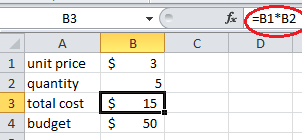


Comments
Post a Comment