Google Sheets - Line chart
Suppose you own a grocery store and you recorded the number of customers visiting your store for the first 10 days of the year. The data is below.
When data is ordered by time, line chart can be used to show the trend over time.
1. Select the data, click Insert > Chart. Immediately a line chart is shown. Google Sheets understands your data. It knows your data is a time-series of data so a line chart is chosen automatically.
3. Check the "Data labels" box.
When data is ordered by time, line chart can be used to show the trend over time.
1. Select the data, click Insert > Chart. Immediately a line chart is shown. Google Sheets understands your data. It knows your data is a time-series of data so a line chart is chosen automatically.
2. The chart is already very pretty. If you want to do further editing, you can do it. For example, we want the number of customers are shown on the chart so that the chart reads easier. Right click the line chart, click Series, then "Number of customers", which is the only data series in the data.
3. Check the "Data labels" box.
4. Now the data labels are shown.





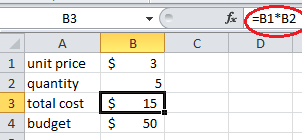


Comments
Post a Comment