Google Sheets - Publish to the web
You can easily publish your Google Sheets to the web because all Google Sheets data are stored online already.
Suppose we have a sheet below.
Step 2. It will ask you whether you are sure to publish it, click Yes. After it is published, it is a read-only web page and no one can edit it on the web page. So do not worry someone else may change your data.
Step 3. Your sheet is now published. The URL is provided. You can share the link using Gmail or social media.
Step 4. Check the published sheet in a web browser. It is a static read-only web page. No one including yourself can edit it.
Step 3. Click "Stop publishing". Then yours sheets is no longer published.
Suppose we have a sheet below.
Step 1. Click File > Publish to the web, then click Publish.
Step 2. It will ask you whether you are sure to publish it, click Yes. After it is published, it is a read-only web page and no one can edit it on the web page. So do not worry someone else may change your data.
Step 3. Your sheet is now published. The URL is provided. You can share the link using Gmail or social media.
Step 4. Check the published sheet in a web browser. It is a static read-only web page. No one including yourself can edit it.
What if you want to stop publishing it?
Step 1. Open the sheets you previous published. Click File > Publish to the web.
Step 2. Click "Published contents & settings".
Step 3. Click "Stop publishing". Then yours sheets is no longer published.






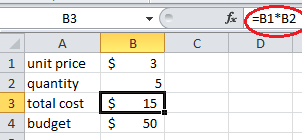


Comments
Post a Comment