Google Sheets - Tree map chart
Tree map chart uses rectangles to show the data of each component in a hierarchical way. For example, suppose a company sells its products to USA and Canada market. In USA, the clients are in New York City and Chicago etc. In Canada, the clients are in Vancouver and Montreal etc. Like below:
To make tree map chart, you should have at least 3 columns of data. You can read the data this way: USA is part of World, New York City is part of World, Canada is part of World, Vancouver is part of Canada etc. In the first row, World is the top level, so cell B1 is blank. The third column is the number of items sold in each region, which is used as size of each rectangle in the tree map chart.
When making tree map chart, the order of columns are very strict. However, the order of rows does not matter. You can rearrange the rows in a different way but the tree map chart does not change.
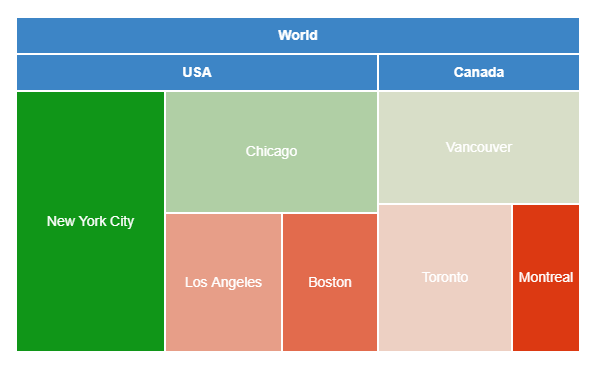
To make tree map chart, you should have at least 3 columns of data. You can read the data this way: USA is part of World, New York City is part of World, Canada is part of World, Vancouver is part of Canada etc. In the first row, World is the top level, so cell B1 is blank. The third column is the number of items sold in each region, which is used as size of each rectangle in the tree map chart.
When making tree map chart, the order of columns are very strict. However, the order of rows does not matter. You can rearrange the rows in a different way but the tree map chart does not change.
1. Select the data. Click Insert > Charts. Under Chart type, select Tree map chart.
2. Now you get a pretty tree map chart. It is easily tell the hierarchical structure and the size of each market.
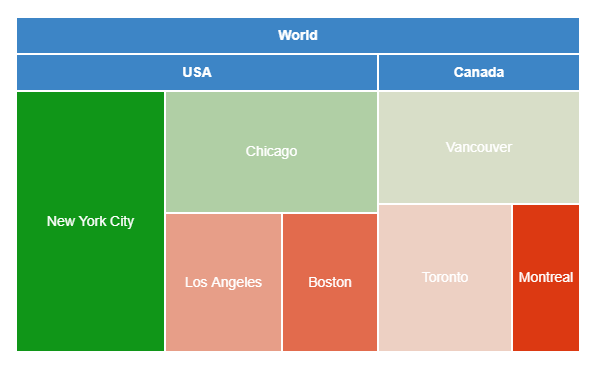


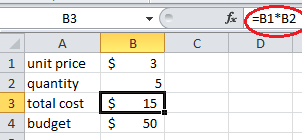


Comments
Post a Comment