Google Sheets - Candlestick chart
Candlestick charts are commonly used to show stock prices. In this tutorial we will create a candlestick chart like this:
Suppose the stock price data is like below. Remember the first column has to be text. If this not text, format it as text. The stock price data has to be in the order of Low-Open-Close-High, which is different from Excel. If your data is not in this order, rearrange them now.
1. Click Insert > Charts. Ignore the recommended chart types. Change the chart type to Candlestick chart.
4. Set the Min to 5.
5. Now we have a pretty candlestick chart. The blue candles are the days when close prices are higher than open prices. The white candles are the days when close prices are lower than open prices.
Suppose the stock price data is like below. Remember the first column has to be text. If this not text, format it as text. The stock price data has to be in the order of Low-Open-Close-High, which is different from Excel. If your data is not in this order, rearrange them now.
1. Click Insert > Charts. Ignore the recommended chart types. Change the chart type to Candlestick chart.
2. Now we get a candlestick chart. It is not very pretty though.
3. Right click the chart. Under Axis, choose Vertical axis.
4. Set the Min to 5.
5. Now we have a pretty candlestick chart. The blue candles are the days when close prices are higher than open prices. The white candles are the days when close prices are lower than open prices.






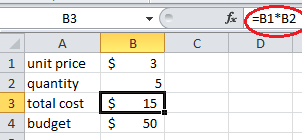


Comments
Post a Comment